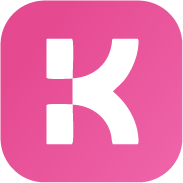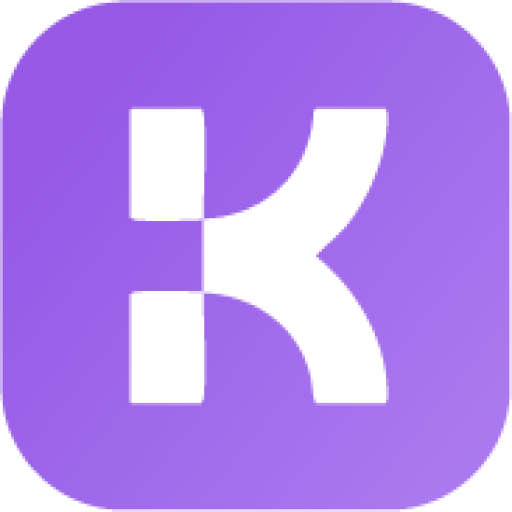Dashboard Overview #
When you first log in to the Klaria admin area, you’ll see your dashboard with key components:
Main Navigation #
The left sidebar contains the main navigation menu:
- Conversations: Manage all customer interactions
- Users: View and manage users, leads, and agents
- Articles: Create and manage knowledge base content
- Reports: Access analytics and performance data
- Chatbot: Train and manage AI capabilities
- Settings: Configure Klaria preferences
Quick Stats #
At the top of your dashboard, you’ll see important metrics:
- Active conversations requiring attention
- Online users currently on your website
- New users registered today
- Resolved conversations in the last 24 hours
Recent Activity #
Below the stats, you’ll find recent activity summaries:
- Latest conversations
- New users
- System notifications
- Important alerts
First-Time Setup Checklist #
Complete these essential tasks when first setting up Klaria:
- Profile Setup
- Click your profile icon in the bottom left
- Update your profile information
- Set your preferred language
- Upload a profile photo
- Set notification preferences
- Email Configuration
- Go to Settings > Notifications
- Configure email settings for notifications
- Test email delivery
- Set up automated email responses
- Welcome Message
- Go to Settings > Messages
- Create a welcome message for new visitors
- Add any rich message elements needed
- Test the welcome message appearance
- Office Hours
- Go to Settings > Miscellaneous > Office Hours
- Set your business hours for each day
- Configure offline message behavior
- Test messaging during and outside office hours
- Team Setup
- Go to Users > Agents
- Add team members as agents or admins
- Assign departments if applicable
- Configure agent permissions
- Channel Activation
- Go to Settings > [Channel Name] (e.g., WhatsApp, Messenger)
- Follow setup instructions for each channel
- Test message delivery through each channel
- Train agents on channel-specific features
- Website Integration
- Ensure the chat widget is correctly displaying on your website
- Test the chat from a visitor’s perspective
- Verify all features work as expected
User Interface Navigation #
Top Bar Controls #
The top bar of the admin interface includes:
- Search: Global search for conversations and users
- Filters: Apply filters to view specific content
- Notifications: View system and message notifications
- Help: Access documentation and support
Context Menu #
Right-clicking in most areas reveals a context menu with additional options:
- Quick actions specific to the selected item
- Shortcuts to related functions
- Additional configuration options
Keyboard Navigation #
Navigate the interface efficiently with keyboard shortcuts:
- Use arrow keys to move between conversations
- Press Enter to open selected items
- Use Esc to close dialogs and panels
- Press Ctrl+F to search within the current section
Agent Status Management #
Control your availability to receive new conversations:
- Online Status
- Click your profile in the bottom left
- Select “Online” or “Offline” status
- Online agents receive new conversations
- Offline agents only see their existing conversations
- Away Mode
- Automatically activates after 10 minutes of inactivity
- Can be manually triggered
- Prevents new conversation assignments
- Sends away notifications to customers when needed
- Workload Management
- View your current conversation load
- Request assistance for complex issues
- Transfer conversations when needed
- Set maximum concurrent conversation limits
Mobile Access #
Access Klaria on mobile devices:
- Responsive Web Interface
- Open your admin URL in a mobile browser
- Interface automatically adapts to smaller screens
- All core functions available on mobile
- Progressive Web App
- Add to home screen for app-like experience
- Receive push notifications on mobile
- Access offline capabilities
- Quick launch from device home screen
Switching Between Accounts #
If you manage multiple Klaria instances:
- Go to Settings > Admin > Switch accounts
- Add your different Klaria accounts
- Toggle between accounts without logging out
- Each account maintains separate settings
Help and Support Resources #
Access help when you need it:
- In-App Documentation
- Click the “?” icon in the top bar
- Browse by topic or search for specific information
- View step-by-step guides for common tasks
- Video Tutorials
- Access training videos for key features
- Follow along with visual demonstrations
- Learn advanced techniques and best practices
- Support Chat
- Contact Klaria support directly
- Get assistance with configuration issues
- Request feature clarification
- Knowledge Base
- Browse comprehensive documentation
- Find troubleshooting guides
- Access advanced setup instructions
Managing Conversations #
Navigating the Conversations Area #
The conversations area is your main interface for managing customer interactions:
- Left Panel: Shows all conversations organized by status (inbox, archive, trash)
- Middle Panel: Displays the actual conversation messages
- Right Panel: Shows user information and details
Conversation Filters #
At the top of the left panel, you’ll find filtering options:
- All: Shows all conversations
- Unread: Shows only unread conversations
- Archive: Shows archived conversations
- Trash: Shows deleted conversations
- Department Filter: Filter by specific departments
- Agent Filter: Filter by assigned agent
- Date Range: Filter by conversation date
Conversation Tags #
Tags help organize conversations by topics or priority:
- Colored labels appear next to conversations
- Click on tags to filter conversations by tag
- Star important conversations for priority handling
- Create custom tags from Settings > Admin > Tags
Conversation Statuses #
Conversations have four different statuses:
- Mark as read/unread: Toggle between read and unread status using the envelope icon
- Archive: Move the conversation to archives when it’s resolved using the archive icon
- Delete: Remove the conversation (will be moved to trash) using the trash icon
- Restore: Recover conversations from trash using the restore icon
To change the status of a conversation, open it in the conversations area and click the corresponding icon button in the top right of the conversation window.
Responding to Conversations #
When a new conversation arrives:
- Open the conversation by clicking on it in the left panel
- Review the message and user information in the right panel
- Type your response in the text field at the bottom
- Use formatting options (bold, italic, etc.) if needed
- Add attachments by clicking the paper clip icon
- Send your response by clicking the send button or pressing Enter
Using Quick Responses #
To save time when responding:
- Use Saved Replies by typing # followed by the reply name
- Use Smart Reply suggestions that appear above the text field
- Use the Message Rewrite button to improve your response automatically
Searching Conversations #
You can search for conversations using the search bar at the top of the left panel:
Search Terms #
Search by:
- Department ID (e.g., “department:sales”)
- Assigned agent ID (e.g., “agent:john”)
- Conversation title
- Conversation ID (e.g., “id:12345”)
- Message text (simply type the text you’re looking for)
- Message attachments name
- User first name, last name, or email
Advanced Search #
Combine search terms for more specific results:
- Use quotes for exact phrases: “payment issue”
- Use multiple terms: “john” “payment”
- Use date ranges: “date:2023-01-01,2023-01-31”
Conversation Management Features #
- Assign Agent: Transfer a conversation to another agent using the dropdown in the right panel
- Add Note: Add internal notes that are only visible to agents
- View Transcript: Generate a conversation transcript that can be downloaded or sent to the user
- Add Tags: Apply tags to conversations for better organization
- Set Department: Change the department assignment using the dropdown in the right panel
Bulk Actions #
To perform actions on multiple conversations:
- Hold CTRL while clicking on conversations to select multiple
- Use the bulk action menu at the top of the conversations list
- Choose an action: Mark as read, Archive, Delete, Assign agent, Set department, Add tag
Important Information #
- When you empty the trash, all conversations in the trash are permanently deleted
- When a user sends a new message to an archived or trashed conversation, it’s automatically restored and moved to the Inbox
- Trashed conversations are automatically deleted after 30 days
- When a user is deleted, all their conversations and messages are permanently deleted too
- Agents can delete their messages by opening the message menu (hover over the message) and clicking Delete
- The left conversations list uses auto-pagination (limited to 100 results per scroll)
Text Editor Features #
The text editor supports several formatting options:
- Bold text: Surround with asterisks
*your text* - Italic text: Surround with underscores
__your text__ - Strikethrough: Surround with tildes
~your text~ - Single-line code: Surround with backticks
`your text` - Code block: Surround with triple backticks your text
To insert a line break, use SHIFT + ENTER or CTRL + ENTER.
Merge Fields #
Merge fields are placeholders replaced by actual values when used. These can be used in any message or automated message, including chatbot responses.
Common merge fields include:
{user_name}– Full name of the active user{user_email}– Email of the active user{agent_name}– Full name of the active agent{agent_email}– Email of the active agent
Rich Messages #
Rich messages are interactive elements that enhance customer engagement beyond plain text. They allow you to collect information, present options, and provide multimedia content in an attractive format.
Types of Rich Messages #
Information Display Elements:
- Card: Call-to-action card with image, title, description, and button
[card image="https://example.com/image.jpg" header="Product Title" description="Product description" link="https://example.com" link-text="Purchase" extra="$599" target="_blank"] - Slider: Multiple cards in a carousel format
[slider image-1="URL1" header-1="Title1" description-1="Description1" link-1="URL1" link-text-1="Button1" extra-1="Info1" image-2="URL2" header-2="Title2" description-2="Description2" link-2="URL2" link-text-2="Button2" extra-2="Info2"] - Image Slider: Carousel of images
[slider-images images="URL1,URL2,URL3"] - Lists: Formatted text lists
[list values="Item A,Item B,- Item C,- Item D,Item E" numeric="true"](Prefix an item with “- ” to make it an indented sub-item) - List with Titles: Two-column list
[list values="Title A:Value A,Title B:Value B,Title C:Value C"] - List with Images: List with icons/images
[list-image values="ImageURL1:Text1,ImageURL2:Text2,ImageURL3:Text3"] - Table: Structured data in tabular format
[table header="Column1,Column2,Column3" values="A:B:C,D:E:F,G:H:I"] - Video: Embedded video player
(type can be “youtube” or “vimeo”) - Image: Single image display
[image url="https://example.com/image.jpg"]
User Input Elements:
- Chips: Small, clickable option buttons
[chips options="Option A,Option B,Option C"] - Buttons: Standard action buttons
[buttons options="Option A,Option B,Option C"] - Select: Dropdown menu options
[select options="Option A,Option B,Option C"] - Inputs: Multiple text input fields
[inputs values="Name,Email,Phone" button="Submit"] - Email: Email and contact information form
[email name="true" last-name="true" phone="true" phone-required="false" placeholder="Your email..."] - Button: Single action button or link
[button link="https://example.com" name="Click here" target="_blank" style="link"](Usestyle="link"for text link appearance)
Specialized Elements:
- Timetable: Display availability schedule
[timetable] - Articles: Knowledge base articles with search
[articles link="https://example.com/articles"] - Share: Social media sharing buttons
[share fb="https://example.com" tw="https://example.com" li="https://example.com" pi="https://example.com" wa="https://example.com"]
Global Parameters #
All rich messages support these common parameters:
id="unique-id"– Identifies the rich message (for response tracking)title="Title"– Main title displayed above the rich messagemessage="Description"– Subtitle or description textsuccess="Thank you!"– Message shown after user interactionsettings="..."– For optional advanced configurations
Creating and Using Rich Messages #
- Compose the Message:
- Open a conversation in the admin area
- Click in the text field to begin composing
- Type the appropriate shortcode with desired parameters
- Preview Before Sending:
- Rich messages don’t show a preview in the text editor
- If you need to test complex rich messages, send them to a test user first
- Send to User:
- Click the send button to deliver the rich message
- The shortcode will be transformed into the interactive element for the user
- Track Responses:
- User interactions with the rich message are saved in the conversation
- Responses appear as regular messages in the conversation thread
- For data collection forms, the information is also stored in user details
Rich Message Best Practices #
- Keep it Simple: Don’t overwhelm users with too many options
- Clear Instructions: Use the
messageparameter to explain what action is needed - Confirmation Messages: Use the
successparameter to acknowledge user input - Mobile-Friendly: Remember that rich messages should work well on all devices
- Logical Flow: Use sequential rich messages to guide users through a process
Response Handling #
When a user interacts with a rich message, their response is:
- Displayed in the conversation as a regular message
- Stored in the database with the rich message ID
- Available for reporting and analytics
- Usable for automated workflows based on the response
For example, a user selecting “Product Support” from a chips message could automatically be assigned to the Support department.
Built-in Messages #
Klaria includes several pre-programmed messages that are sent automatically:
Welcome Message #
A message sent to new users when they visit the website for the first time.
- Supports text formatting, merge fields, and rich messages
- Conversations containing only the welcome message (and no response) are automatically archived
Follow-up Message #
If no agents respond within a specified time, a message will be sent to request the user’s details.
- Supports text formatting and merge fields
- Can send a confirmation email to the user
- Follows a dynamic time interval based on office hours and agent availability
- Sent a maximum of once every 24 hours
- Sent only to users without an email address
Rating Message #
Displays a feedback form when a conversation is archived.
- Shows in the right panel of the conversations area
- Visible in agent ratings reports and agent profiles
Offline Message #
Notifies users when their message is sent outside scheduled office hours or when all agents are offline.
- Supports text formatting and merge fields
- Sent to the same user maximum once per hour
Privacy Message #
Presents a message with Accept and Decline buttons for privacy policy enforcement and GDPR compliance.
- Not shown if the registration requirement is enabled
- Also sent to messaging channels after the user initiates a conversation
Pop-up Message #
Shows a notification to all users.
- Remains visible until manually closed by the user
User Management #
Managing Users #
Access the Users area from the left menu of the admin area to view, create, edit, or delete users.
User Types #
Klaria has different user types:
- Visitors: Users who have not provided their information yet
- Leads: Users who have provided their name but not their email
- Users: Regular users who have provided their email
- Agents: Team members who can respond to conversations
- Admins: Team members with full access to all features
Importing Users #
You can import users via CSV files from Settings > Users > Import users. The CSV should have a header row, and the columns can include standard and custom user fields.
Searching Users #
Search for users by name, surname, email, and custom fields using the search bar in the Users area.
Deleting Users #
To delete a single user:
- Open the User edit box
- Click “Delete user”
To delete multiple users:
- Select users from the Users table
- Click the delete icon in the top right
Note: When a user is deleted, all their conversations and messages are permanently deleted, including attachments.
Additional User Table Columns #
Display more information in the users table by going to Settings > Admin > Users table additional columns. Add new columns using the slug of the user detail you want to show (lowercase with spaces replaced by hyphens).
Managing Agents and Admins #
Create, edit, and delete agents and admins from the Users area:
- Go to the Users area
- Click “Add user” in the top right
- Select the appropriate user type
You can also create a supervisor from Settings > Admin > Supervisor. A supervisor is a special administrator with specific privileges.
Collecting User Details #
Gather user information through:
- Pre-chat forms (registration form)
- Follow-up messages
- Chatbot interactions
Registration #
The registration form requires users to enter information before starting a chat:
- Can be configured to request only essential information (e.g., email or name)
- Login form is shown only when the email field is enabled
- Password field appears when using WordPress user system integration
Department Management #
Departments allow you to distribute conversations among specialized team members:
- Go to Settings > Miscellaneous to create and manage departments
- Assign agents to departments from Users > Agents
- In the Conversations area, you’ll see options to set departments for conversations
Department Settings #
- Display in dashboard: Shows departments list in chat dashboard
- Display images: Shows department images instead of colors
- Display in conversation list: Shows department color in admin conversation list
- One conversation per department: Limits users to one active conversation per department
- Label & Label single: Customize the department labels
- Dashboard title: Set the title for the departments list in the chat dashboard
How Departments Work #
- Agents and admins with no assigned department can see all conversations
- Agents and admins with an assigned department can only access conversations, users, and agents within that department
- Email notifications are sent to department agents when a conversation is assigned to their department
- Chatbots can assign departments to active conversations
Assigning a Department to a Conversation #
You can assign a department through:
- Q&A set data features
- Flows actions
- Display in dashboard setting (user selects department)
- Automations menu
- JavaScript variables
- API calls
Queue and Routing #
Activate queue or routing features through Settings > Miscellaneous to automatically distribute conversations:
Queue System #
- Users enter a queue when agent capacity is reached
- Shows users their position and estimated waiting time
- Conversations are assigned proportionally among online agents
- Agents mark conversations as completed by archiving them
Routing System #
- Automatically assigns conversations among all available agents
- Can be configured to include offline agents
- Reassigns conversations when agents come back online
- Can be manually managed through the agent menu
General Information #
- Only online agents receive new conversations by default
- Conversations are assigned proportionally
- Admins always see all conversations
- Agents can switch between online/offline status
- Compatible with departments and human takeover features
Email Integration #
Email Notifications #
Both agents and users can receive email notifications for new messages:
For Agents #
- Sent when a user sends their first message
- Targeted based on department assignment or agent assignment
- Only sent when the agent is offline
- Can be disabled for admins specifically
For Users #
- Sent when an agent replies while the user is offline
- Only one email is sent (subsequent messages don’t trigger new emails)
Email Piping #
Allow agents and users to reply to chat messages via email:
- Configure your email server details in Settings > Notifications > Email piping
- Set the same email address in Settings > Notifications > SMTP
- Users and agents can then reply to emails, and their responses will appear in the chat
Features include:
- Automatic conversion of emails to chat messages
- Agent email recognition
- Email attachment support
- Conversation context preservation
Notifications #
Types of Notifications #
Email Notifications #
Configure from Settings > Notifications:
- Choose recipients (agents, users, or both)
- Set conditions for sending (offline status, first message, etc.)
- Customize email content with merge fields
Push Notifications #
Enable from Settings > Notifications > Push notifications:
- Works on desktop and mobile devices
- Opens the appropriate conversation when clicked
- Targeted based on department and agent assignments
- Only sent when recipients are offline
Text Message Notifications #
Configure through Settings > Notifications > Text message notifications:
- Uses Twilio service (requires account setup)
- All phone numbers must include country code (e.g., +15558675310)
- Follows the same targeting rules as other notifications
Sound Notifications #
Enable from Settings > Notifications > Sounds:
- Plays when new messages or conversations are received
- Can be set to repeat until the admin area is opened
- Requires user engagement with the page to play sounds
Artificial Intelligence #
Klaria’s AI capabilities transform your customer support by providing automated responses, smart suggestions, and intelligent workflows. This section covers how to set up, train, and optimize your AI assistant.
OpenAI Integration Setup #
To enable the AI features:
- Navigate to Settings > Artificial Intelligence > OpenAI
- Ensure the Chatbot option is enabled
- Select your preferred Chatbot mode (explained below)
- Enable additional features as needed (Smart Reply, Spelling Correction, etc.)
- Save your settings
Chatbot Modes Explained #
Choose the mode that best fits your support strategy:
- Only general questions:
- Responds to general inquiries without using your custom data
- Good for basic factual questions about general topics
- Examples: “What time is it in Tokyo?” or “How do I troubleshoot a printer?”
- Not suitable for company-specific information
- Only questions related to your sources:
- Responds using only your trained data sources
- Ideal for strict adherence to your content
- Will not answer questions outside your provided information
- Perfect for compliance-heavy industries
- All questions (recommended):
- Combines both approaches for comprehensive coverage
- Uses your data for company-specific questions
- Falls back to general knowledge when appropriate
- Provides the best user experience in most cases
- Assistant:
- Uses OpenAI Assistants feature for more advanced capabilities
- Can be assigned to specific departments
- Supports custom functions and specialized workflows
- Requires additional configuration in OpenAI dashboard
Key AI Features #
Smart Reply #
Smart Reply suggests contextual responses during conversations:
- Enable at Settings > Artificial Intelligence > OpenAI > Smart Reply
- When viewing a conversation, suggested replies appear above the text field
- Click a suggestion to insert it into your message
- Edit as needed before sending
Benefits:
- Speeds up response time for common questions
- Ensures consistent messaging across agents
- Learns from your typical responses over time
Spelling Correction #
Automatically fixes spelling mistakes:
- Enable at Settings > Artificial Intelligence > OpenAI > Spelling Correction
- Works for both agent and user messages
- Maintains original meaning while correcting errors
This feature is particularly useful for:
- International customers with language barriers
- Mobile users prone to typing errors
- Voice-to-text inputs with recognition errors
Message Rewrite Button #
Improves the quality and tone of your responses:
- Enable at Settings > Artificial Intelligence > OpenAI > Message Rewrite Button
- When composing a message, click the magic wand icon
- Your message will be rewritten to be more professional and clear
- Accept the changes or continue editing
The rewrite function:
- Adds proper greetings and closings
- Fixes grammar and punctuation
- Improves clarity and professionalism
- Maintains your original meaning and intent
Speech Recognition #
Converts audio messages to text:
- Enable at Settings > Artificial Intelligence > OpenAI > Speech Recognition
- When a user sends an audio message, it’s automatically transcribed
- The text appears alongside the audio player
- Both agents and the chatbot can respond to the transcribed content
This feature supports:
- Voice messages from web chat
- WhatsApp voice messages
- Other messaging platform audio formats
Source Links #
Provides references for information sources:
- Enable at Settings > Artificial Intelligence > OpenAI > Source Links
- When the chatbot answers using your trained data, it includes links to sources
- Users can click these links to view the original content
This builds trust by:
- Showing transparency in information sources
- Allowing users to verify information
- Providing additional reading on complex topics
Note Data Scraping #
Extracts key information from conversations:
- Enable at Settings > Artificial Intelligence > OpenAI > Note Data Scraping
- As users describe their issues, the system identifies important details
- These are added to the Notes panel in the user profile
- Agents can review and edit these extracted details
Useful for capturing:
- Order numbers
- Product names
- Technical specifications
- Customer requirements
Training Your Chatbot #
A well-trained chatbot requires quality data. Here’s how to train yours effectively:
Training with Website Content #
To train using your website pages:
- Go to Chatbot > Training > Website
- Enter your website URL or specific page URLs (separate with commas)
- For large websites, consider using an XML sitemap URL instead
- Click Train Chatbot and wait for the process to complete
Best practices:
- Include your FAQs, product pages, and knowledge base
- Update training quarterly when you add new content
- Use the XML sitemap approach for sites with more than 50 pages
Training with Files #
To train using documents:
- Go to Chatbot > Training > Files
- Click Upload Files and select PDF or TXT files
- Choose files with high-quality, relevant information
- Click Train Chatbot to process the files
Effective document types:
- Product manuals and guides
- Internal knowledge base exports
- Policy documents
- Technical specifications
Training with Q&A Pairs #
To manually add specific question-answer pairs:
- Go to Chatbot > Training > Q&A
- Click Add New Q&A
- Enter a question in the Question field
- Add multiple question variations to improve recognition
- Enter the answer in the Answer field
- Click Save
Tips for effective Q&A training:
- Include common variations of the same question
- Keep answers concise but comprehensive
- Update regularly based on new customer questions
- Use the chatbot training window to add Q&As from real conversations
Training with Articles #
To use your knowledge base articles:
- First create articles in the Articles section
- Go to Chatbot > Training > Articles
- Select the articles you want to include
- Click Train Chatbot
This approach:
- Maintains consistency between articles and chatbot answers
- Automatically updates when you edit articles
- Supports multilingual content if your articles are translated
Training with Conversation Flows #
To create guided conversation paths:
- Go to Chatbot > Flows
- Create a new flow with multiple steps
- Define trigger conditions, messages, and actions
- Save and publish the flow
Flows can:
- Guide users through troubleshooting steps
- Collect information in a conversational way
- Provide personalized recommendations
- Hand off to human agents at appropriate points
Training from Past Conversations #
To learn from your support history:
- Enable at Settings > Artificial Intelligence > OpenAI > Use conversations for training
- The system will analyze successful agent-customer interactions
- Review generated training data in Chatbot > Training > Conversations
- Approve or modify the extracted Q&A pairs
This method:
- Captures real user language and questions
- Learns from your best agent responses
- Continually improves as more conversations occur
Human Takeover #
When AI needs human assistance, the human takeover feature ensures smooth transitions:
Automatic Takeover #
The system can detect when to bring in a human agent:
- Enable at Settings > Artificial Intelligence > Human takeover
- When the chatbot cannot answer confidently, it offers to connect to an agent
- If the user agrees, the conversation is flagged for human attention
- Agents are notified through configured channels (email, push, SMS)
Manual Takeover #
Users can request human assistance:
- The user can type phrases like “speak to agent” or “talk to human”
- The chatbot recognizes these requests and initiates takeover
- The conversation is prioritized in the agent inbox
- The chatbot is temporarily disabled for this conversation
Takeover Configuration #
Fine-tune the takeover process:
- Go to Settings > Artificial Intelligence > Human takeover
- Set the Human takeover message shown to users
- Enable Disable chatbot to completely turn off AI after takeover
- Configure Department routing for takeovers if using departments
Takeover Behavior #
When takeover is activated:
- The conversation is marked as unread and moved to the top of the Inbox
- Notifications are sent to appropriate agents based on routing rules
- The chatbot remains disabled for this conversation for 10 days
- Follow-up and offline messages are activated
- Queue or routing systems are applied if enabled
Chatbot Flows #
Create guided conversation paths using flows:
Flow Blocks #
- Start: Determine when the flow begins
- Send message: Send a text message to the user
- Send button list: Provide clickable options
- Send video: Share video content
- Get user details: Collect user information
- Set data: Store user values
- Actions: Execute specific tasks
- Conditions: Create branching paths
Flows can be multilingual and support translations for all content elements.
Messaging Channel Integration #
Messaging Channel Integration #
Klaria allows you to connect with customers across their preferred communication channels. This unified messaging approach brings all conversations into a single interface for efficient management.
WhatsApp Integration #
WhatsApp is one of the most widely used messaging platforms globally. Integrating it with Klaria provides a powerful communication channel.
Setup Process #
- Navigate to Settings > WhatsApp
- Choose your preferred connection method:
- WhatsApp Cloud API (Meta’s official API)
- 360dialog (third-party provider)
- Twilio (third-party provider)
- Follow the provider-specific setup instructions
- Verify your connection using the test feature
WhatsApp Features #
- Two-way messaging: Receive and respond to customer messages
- Media support: Exchange images, documents, audio, and video
- Template messages: Send pre-approved outbound messages
- Rich media: Use buttons, lists, and product catalogs
- Chatbot integration: Automated responses and AI assistance
- Business profile: Professional presence with important information
WhatsApp Templates #
For outbound communication (when users haven’t messaged in the last 24 hours):
- Create templates in your WhatsApp Business account
- Navigate to Settings > WhatsApp > Templates
- Configure template settings:
- Template name
- Supported languages
- Variables for personalization
- Button actions (if applicable)
- Use templates through the direct messages feature
WhatsApp Best Practices #
- Respond promptly (within 24 hours) to stay in the free messaging window
- Use clear template messages for outbound communication
- Set up appropriate automated responses for common questions
- Configure fallback SMS for critical notifications if WhatsApp isn’t available
- Use rich messages to enhance engagement
Facebook Messenger Integration #
Connect your Facebook business pages and Instagram business accounts to manage social media conversations.
Setup Process #
- Navigate to Settings > Messenger
- Click “Synchronize now” and follow the authorization flow
- Select the Facebook pages you want to connect
- Configure Instagram connections if desired
Messenger Features #
- Unified inbox: Messages from Facebook and Instagram in one place
- Rich messaging: Support for buttons, quick replies, and media
- Chatbot integration: Automated responses across platforms
- User recognition: Identifies users by their social profiles
- Read receipts: See when messages are viewed
Instagram Direct Messages #
To integrate Instagram messages:
- Ensure your Instagram account is a Business account
- Link it to your Facebook page in Facebook settings
- Select it during the Messenger synchronization in Klaria
- Messages will appear with an Instagram indicator
Best Practices #
- Keep response times under 24 hours to maintain good engagement metrics
- Use appropriate rich message types that work well on mobile
- Set up automated responses for common questions
- Remember that formatting options are limited compared to web chat
Twitter/X Integration #
Manage direct messages from your Twitter/X account:
Setup Process #
- Navigate to Settings > Twitter
- Enter your API credentials from the Twitter Developer Portal
- Click “Subscribe” to activate the webhook
- Test by sending a direct message to your account
Features #
- Direct message management: Handle private messages
- Media attachments: Exchange images and videos (limited to 3-4 files)
- Chatbot support: Automated responses for common questions
- 24-hour window: Can send up to 5 messages within 24 hours of receiving one
Telegram Integration #
Connect your Telegram bot to Klaria:
Setup Process #
- Create a bot using BotFather in Telegram
- Navigate to Settings > Telegram
- Enter your bot token
- Click “Synchronize now”
Features #
- Persistent conversations: No time limitations on messaging
- Rich message support: Buttons, images, videos, and more
- File sharing: Exchange documents and media
- Group chat support: Manage group conversations
- Chatbot integration: Full AI capabilities available
LINE Integration #
Connect your LINE business account:
Setup Process #
- Create a Messaging API channel in the LINE Developer Console
- Navigate to Settings > LINE
- Enter your channel secret and access token
- Set up the webhook URL
Features #
- 7-day messaging window: More flexibility than some other platforms
- Rich message support: Images, buttons, and carousels
- Sticker limitations: LINE stickers not fully supported
- Chatbot integration: AI responses available
- Follow-up message support: Automated responses possible
Viber Integration #
Connect your Viber business account:
Setup Process #
- Create a bot in Viber Admin Panel
- Navigate to Settings > Viber
- Enter your authentication token
- Click “Synchronize now”
Features #
- Rich message support: Buttons, images, carousels
- File sharing: Document and media exchange
- Keyboard buttons: Interactive message elements
- Chatbot integration: Full AI support
- Persistent conversations: No strict time limitations
WeChat Integration #
Connect your WeChat service account:
Setup Process #
- Register a verified Service account
- Navigate to Settings > WeChat
- Enter your App ID and App Secret
- Set up the server configuration with provided URL
Features #
- Text-based communication: Limited rich message support
- Media sharing: Images supported, other types limited
- File limitations: Some attachments not supported
- Chatbot integration: AI responses available
- Location sharing: Not supported
Cross-Channel Features #
These capabilities work across all messaging channels:
Universal Conversation Management #
- All messages appear in the same conversations interface
- Unified user profiles across channels
- Channel indicators show message source
- Same agent assignment and routing principles apply
AI and Chatbot Support #
- Most messaging channels support chatbot interactions
- Language detection works across platforms
- Automated translations available where needed
- Human takeover functions consistently
Limitations to Consider #
- Rich messages may render differently across platforms
- Character limits vary by channel
- Media attachment support differs
- Response time windows vary significantly
- Authentication and verification requirements differ
Best Practices for Multi-Channel Support #
- Consistent Voice: Maintain the same tone across all channels
- Channel-Specific Training: Train agents on platform limitations
- Response Templates: Create templates optimized for each channel
- Unified Routing: Set up consistent assignment rules
- Channel Preference: Note preferred channels in user profiles
Tickets System #
The Tickets app provides an alternative interface for user support:
Features #
- Different UI for users to create conversations
- Same backend as chat conversations
- Compatible with most chat settings
- Supports customization of forms and fields
- Can function as an inline or full-width panel
Office Hours #
Configure working hours to manage customer expectations:
- Set up your schedule in Settings > Miscellaneous > Office hours
- Define working hours for each day of the week
This affects:
- Sending offline messages
- Chat visibility during out-of-office hours
- Chatbot behavior during different times
Knowledge Base Articles #
A comprehensive knowledge base reduces support volume by empowering customers to find answers on their own. Klaria’s article system helps you create, organize, and deliver self-service content.
Creating and Managing Articles #
Creating a New Article #
- Click on the Articles option in the left menu
- Click Add New Article
- Complete the article form:
- Title: Clear, descriptive headline
- Content: Detailed information with formatting options
- Category: Assigned topic group
- Status: Published or draft
- Featured: Toggle priority display
- Use the rich text editor to format content:
- Add headings, lists, and tables
- Insert images and videos
- Create links to other resources
- Use code blocks for technical content
- Click Save to store your article
Organizing with Categories #
- In the Articles section, click Categories
- Click Add New Category
- Enter a name and description
- Upload an icon image (optional)
- Set a color for visual identification
- Arrange categories in your preferred order using drag and drop
Categories help users navigate your knowledge base logically, finding relevant information quickly.
Article Translation #
To provide multilingual support:
- Open an existing article
- Click the Translations tab
- Select a language to add
- Enter the translated title and content
- Save the translation
When users view articles in their language, they’ll automatically see the translated version if available.
Displaying Articles to Users #
In the Chat Dashboard #
Articles can be presented directly in the chat interface:
- Go to Settings > Articles > Display in dashboard
- Enable the option
- Configure display settings:
- Number of featured articles
- Search box visibility
- Category display options
Users will see articles when they first open the chat, helping them find answers before starting a conversation.
Sharing Articles in Conversations #
Agents can share relevant articles during chats:
- During a conversation, click the Knowledge Base icon
- Search for the relevant article
- Click to insert it into the conversation
The article will appear as a rich message with a title, excerpt, and link to the full content.
Using the Articles Shortcode #
Send a collection of articles using the rich message shortcode:
[articles link="https://your-site.com/articles"]
This creates a browsable article interface within the chat conversation.
Creating a Dedicated Articles Page #
To provide a full knowledge base experience:
- Create a page on your website dedicated to articles
- Include the Klaria articles embed code
- Users can browse categories and search for articles
- The chat widget can remain available for additional help
Article Analytics #
Track article performance to improve your knowledge base:
Views and Engagement #
- Monitor which articles are viewed most frequently
- Track the average time spent reading articles
- See which articles users share or bookmark
Search Analysis #
- View common search terms users enter
- Identify failed searches (no results)
- Discover knowledge gaps based on searches without matching articles
Resolution Impact #
- Measure reduction in support tickets after article publication
- See which articles successfully prevent new conversations
- Track when articles are shared during conversations
SEO Optimization #
Optimize articles for search engines:
- Use clear, keyword-rich titles
- Structure content with proper headings (H1, H2, H3)
- Enable URL rewriting for clean, readable links
- Add meta descriptions for better search snippets
- Include relevant tags and categories
Best Practices for Effective Articles #
- Use Clear Titles: Make the subject immediately apparent
- Structure Content Logically: Use headings, lists, and short paragraphs
- Include Visual Elements: Add screenshots, diagrams, or videos
- Keep Information Current: Regularly review and update content
- Use Consistent Formatting: Maintain a standard style across all articles
- Provide Related Content: Link to relevant articles
- Add Call-to-Action: Guide users to next steps or related information
- Collect Feedback: Include rating or feedback options
- Use Plain Language: Avoid jargon and complex terminology
- Test Readability: Ensure articles are clear and scannable
Integrating with Chatbot #
Articles automatically serve as training data for your AI chatbot:
- When you publish or update an article, the chatbot learns the information
- Users asking questions related to article content get accurate answers
- The chatbot can reference the original article as a source
- This maintains consistency between human-written articles and AI responses
Configure how articles are used by the chatbot in Settings > Artificial Intelligence > OpenAI > Use articles for training.
Automations #
Automations help you deliver timely, personalized interactions without manual intervention. Klaria’s automation engine can trigger messages, actions, and workflows based on specific conditions.
Creating Automations #
To set up a new automation:
- Navigate to Settings > Automations
- Click Add New Automation
- Configure the automation components:
- Trigger conditions
- Actions to perform
- Content to display
- Timing and frequency
Types of Automation Triggers #
Automations can be initiated based on various triggers:
User Information Triggers #
- New visitor: First-time website visitor
- Returning visitor: User returns after 24+ hours
- User location: Based on city, country, or region
- User language: Based on browser language or detected language
- User device: Desktop, mobile, or specific browser
- User history: Number of past conversations or visits
Behavior Triggers #
- Page viewed: User visits a specific URL
- Time on page: User spends X seconds on a page
- Scroll depth: User scrolls to a certain percentage of the page
- Exit intent: Mouse movement indicating the user is leaving
- Form abandonment: User starts but doesn’t complete a form
- Button click: User interacts with specific page elements
Conversation Triggers #
- Chat initiation: User starts a new conversation
- Specific message: User sends message with certain keywords
- Question asked: User poses a question
- Intent detected: Chatbot recognizes specific intent
- No response: User hasn’t replied within X minutes
- Agent status: Based on agent availability
Timing Triggers #
- Scheduled: At specific dates and times
- After delay: X minutes/hours after another event
- During hours: Within or outside office hours
- Recurring: Daily, weekly, or monthly
Automation Actions #
Once triggered, automations can perform various actions:
Communication Actions #
- Send message: Send text message in active conversation
- Show popup: Display notification popup
- Send email: Send formatted email to user
- Send SMS: Send text message to user’s phone
- Send WhatsApp: Send template message via WhatsApp
Conversation Management #
- Assign agent: Route conversation to specific agent
- Set department: Assign to particular department
- Add tag: Apply tags for organization
- Change priority: Adjust conversation importance
- Enable/disable chatbot: Control AI involvement
User Data Actions #
- Set user details: Save specific information to user profile
- Create custom field: Generate new data point
- Update CRM: Sync information with external systems
- Create task: Generate follow-up tasks
- Set language: Change user language preference
External Integrations #
- Webhook: Trigger external system API
- Execute script: Run custom JavaScript
- Create ticket: Generate ticket in external helpdesk
- Log event: Record action in analytics
- Add to list: Add user to marketing lists
Building Automation Conditions #
Control when automations run with precise conditions:
- Add one or more conditions using the condition builder
- Select condition type:
- User details: Properties of the user
- Message content: Text in user messages
- Page details: Properties of current webpage
- Time and date: When interaction occurs
- Custom variables: JavaScript variables from your site
- Choose comparison operator:
- Equals / Not equals
- Contains / Doesn’t contain
- Greater than / Less than
- Starts with / Ends with
- Matches regex pattern
- Enter comparison value
- Add multiple conditions with AND/OR logic for complex rules
Automation Timing Controls #
Fine-tune when and how often automations run:
- Delay: Wait X seconds/minutes before execution
- Repeat: Run once or multiple times
- Cooldown: Minimum time between executions
- Maximum occurrences: Limit total number of executions
- Time window: Only run during specific hours
- User session limit: Max runs per user session
Example Automation Use Cases #
Welcome New Visitors #
- Trigger: New visitor spends 30+ seconds on site
- Conditions: Not on checkout page
- Action: Show chat popup with welcome message
- Message: “Hi there! 👋 Is there anything I can help you find today?”
Support for Stuck Customers #
- Trigger: User viewing product page for 3+ minutes
- Conditions: Scrolled 70%+ down page
- Action: Send proactive message in chat
- Message: “I noticed you’re checking out our [product]. Do you have any questions I can answer about it?”
Cart Abandonment Recovery #
- Trigger: User leaves checkout page with items in cart
- Conditions: Cart value > $50, no previous purchase
- Actions:
- Send popup offering discount
- Create coupon code
- Set user detail “abandoned_cart_date”
- Message: “Wait! Complete your purchase now and get 10% off with code: {coupon}”
After-Hours Support #
- Trigger: New conversation started
- Conditions: Outside office hours, no agents online
- Actions:
- Send offline message
- Create task for follow-up
- Enable chatbot
- Message: “Thanks for reaching out! Our team is currently away, but we’ll respond to your message first thing in the morning. In the meantime, our bot can help with basic questions.”
Feedback Collection #
- Trigger: Conversation archived
- Conditions: Conversation had 5+ messages, lasted 10+ minutes
- Actions:
- Send rating request
- Log event in analytics
- Message: “Thanks for chatting with us today! How would you rate your experience?”
Managing Automations #
Keep your automation system optimized:
- Review Performance: Check automation execution statistics
- Test Before Launch: Use preview mode before activating
- Prioritize Order: Arrange automations in execution priority
- Avoid Conflicts: Ensure automations don’t interfere with each other
- Regular Maintenance: Update conditions as your business changes
Troubleshooting Automations #
If automations aren’t working as expected:
- Verify trigger conditions are being met
- Check for conflicting automations
- Ensure user details are correctly registered
- Test with different browsers and devices
- Check for JavaScript errors in browser console
- Verify required settings are enabled (e.g., “Register all visitors”)
Direct Messages #
Send targeted communications to specific users:
Types of Direct Messages #
- Chat messages: Send to active conversations or create new ones
- Emails: Send HTML-formatted emails with customizable content
- Text messages: Send SMS via configured text messaging service
- WhatsApp templates: Send approved template messages to WhatsApp users
Recipients #
- Individual users
- Groups of users (by ID)
- All users
- Specific messaging channel users
Reports and Analytics #
Klaria’s reporting tools provide valuable insights into your support operation’s performance. These analytics help you optimize resource allocation, identify training opportunities, and improve customer satisfaction.
Accessing Reports #
- Click on the Reports icon in the left navigation menu
- Select the desired report type from the available options
- Configure date ranges and filters as needed
- View the report data in visual and tabular formats
Available Reports #
Conversations Report #
This report provides an overview of conversation activity:
- Total conversations: Number of new and active conversations
- Conversation sources: Distribution across channels (web, WhatsApp, etc.)
- Conversation status: Open, resolved, and pending counts
- Trends over time: Daily, weekly, and monthly patterns
- Average resolution time: Time from first message to archive
- Message volume: Total messages sent and received
Use this report to:
- Identify peak periods requiring additional staffing
- Track conversation growth across channels
- Monitor resolution efficiency
- Plan resource allocation
Agents Performance Report #
Evaluate and compare agent productivity and efficiency:
- Response metrics: Average response time and rate
- Resolution efficiency: Average time to resolution
- Workload distribution: Conversations handled per agent
- Customer satisfaction: Ratings and feedback scores
- Online hours: Time spent active in the system
- Message metrics: Messages sent and average length
Use this report to:
- Identify top performers and training opportunities
- Balance workload across the team
- Recognize agents with high satisfaction scores
- Set performance benchmarks
User Satisfaction Report #
Measure the quality of customer experiences:
- Overall satisfaction score: Average ratings
- Rating distribution: Breakdown by score category
- Satisfaction trends: Changes over time
- Feedback analysis: Common themes in comments
- Department comparison: Satisfaction across teams
- Channel comparison: Ratings across communication channels
Use this report to:
- Track customer experience improvements
- Identify areas needing attention
- Recognize successful support strategies
- Compare satisfaction across different segments
Tags Report #
Analyze conversation topics and categories:
- Tag frequency: Most common conversation topics
- Tag combinations: Topics that frequently appear together
- Resolution time by tag: How topic affects resolution speed
- Agent specialization: Which agents handle specific topics
- Trending tags: Topics increasing in frequency
Use this report to:
- Identify common customer issues
- Detect emerging problems
- Plan knowledge base content
- Develop specialized training
Hours Report #
Analyze activity patterns throughout the day and week:
- Hourly distribution: Conversation volume by hour
- Day of week patterns: Busiest and quietest days
- Response time variations: How speed varies by time
- Staffing vs. demand: Compare agent availability to need
- Peak identification: Busiest periods requiring attention
Use this report to:
- Optimize staffing schedules
- Plan maintenance windows
- Set appropriate expectations for off-hours
- Improve coverage during peak times
Custom Reports #
Create specialized reports for specific needs:
- Click New Custom Report in the Reports section
- Select metrics and dimensions to include
- Configure filters to focus on specific segments
- Choose visualization types (charts, tables, etc.)
- Save the report configuration for future use
Exporting Reports #
Export your reports for further analysis or presentation:
- Click the Export button in the report view
- Choose your preferred format:
- CSV: For data analysis in spreadsheet applications
- PDF: For presentation and sharing
- Image: For including in other documents
- Select the date range and data to include
- Download the exported file
Scheduling Reports #
Set up automatic report delivery to stakeholders:
- Open the desired report
- Click Schedule in the report options
- Configure delivery settings:
- Recipients: Enter email addresses
- Frequency: Daily, weekly, or monthly
- Format: PDF or CSV
- Include: Select data to include
- Save the schedule
Report Insights #
Klaria automatically analyzes report data to highlight key insights:
- Trend identification: Significant changes from previous periods
- Anomaly detection: Unusual patterns or outliers
- Performance benchmarks: Comparison to industry standards
- Improvement suggestions: Recommended actions based on data
- Correlation analysis: Relationships between different metrics
These insights appear in the Insights panel of each report, helping you quickly identify important patterns without manual analysis.
Dashboard Customization #
Create personalized dashboard views for at-a-glance information:
- Click Customize Dashboard in the Reports section
- Select widgets to display:
- Conversation metrics
- Agent performance
- Satisfaction scores
- Recent activity
- Problem areas
- Arrange widgets in your preferred layout
- Save your custom dashboard
Each agent can have their own personalized dashboard focusing on relevant metrics.
Analytics Best Practices #
To get the most value from Klaria’s analytics:
- Regular Review: Schedule weekly review of key metrics
- Compare Periods: Look at trends rather than isolated numbers
- Share Insights: Discuss findings with your team
- Set Goals: Use metrics to establish measurable objectives
- Combine Reports: Look for connections between different data sets
- Act on Findings: Implement changes based on clear patterns
- Track Impact: Measure the effect of changes you make
Language and Translations #
Klaria supports multiple languages for both users and agents:
Chat Language #
- Set to multilingual for automatic detection
- Force specific language when needed
- Support for 40+ languages out of the box
Admin Language #
- Translate admin interface through Settings > Translations
- Set automatic translation based on agent preferences
- Add new languages by creating translation files
Translating Custom Content #
Translate elements like:
- Rich messages
- Automatic messages
- Chat headers
- Button texts
- Form labels
Saved Replies #
Create pre-written responses for common questions:
Usage #
- Type # followed by the reply name to insert
- Type ## to open the saved replies panel
- Use \n for line breaks
- Include merge fields for personalization
When using Dialogflow, saved replies can also include chatbot intents.
API and Integration #
Klaria provides extensive API options for custom integrations:
Available Integrations #
- RESTful API for programmatic access
- Webhooks for event-driven integrations
- JavaScript API for frontend customization
- Zapier integration for no-code workflows
- Custom application development support
Newsletter Integration #
Connect with email marketing platforms:
Supported Services #
- Mailchimp
- Brevo
- SendGrid
- Elastic Email
- Campaign Monitor
- HubSpot
- Moosend
- GetResponse
- ConvertKit
- ActiveCampaign
- MailerLite
- Mailjet
- Sendy
- SendFox
Users can be subscribed through registration forms, follow-up messages, or email collection forms.